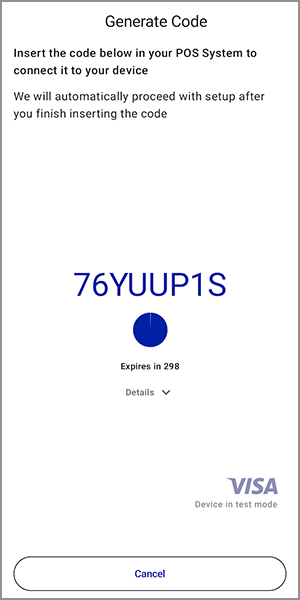On This Page
Generate a POS Connection Code for the Point-of-Sale System
Before you can sync your Android device with the point-of-sale (POS) system to
establish a secure connection, you must activate the device. For more information, see
Activating an Android Device in the Acceptance Devices App.
To ensure the security of the data sent over the internet between your POS system and
Android device, you must establish a secure connection (sync) between your system
and the device. You must complete this task one time for each POS system you are
using.
If Mutual Transport Layer Security (mTLS) is enabled and the device activation is
complete, the Generate Code screen appears in the Acceptance Devices app.
Follow these steps to generate a POS connection code for a POS system in the
Acceptance Devices app:
- On the Generate Code screen, tapGenerate Code.
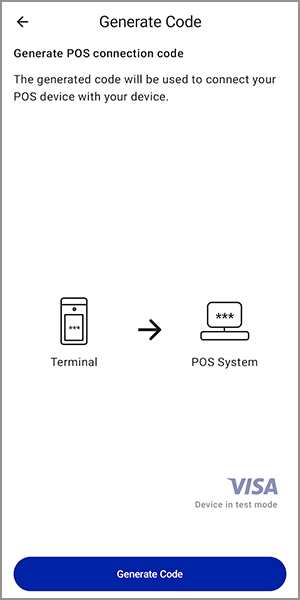
- Record the eight-character code that appears on the screen. You will use this code to request a certificate from the POS system. The screen shows an expiration timer for the code, which refreshes every 300 seconds.